Color separation in Photoshop
How to separate an image so you can do trippy color-separation effects to it.
Before After
1-Click on your Layer window.
2-Make a new layer, name it Red.
3-Locate the Channels Tab (usually under Layers) or go to Window/Channels to bring it up.
4-In the Channels window, click on Red. The other eyeballs should be off.
5-You’ll see a black-and-white representation of your image. White is where that color is fully present, Black is for absence of that color, grey is for in-between values of semi-Redness.
6-Cmd-click the Red thumbnail to load it as a selection.
7-Back to Layer window.
8-Edit/Fill. Use Color, and make red value 255.
9-Red is 255 as below.
10-Turn off eyeball on Red layer.
11-Repeat steps 2-9 for Blue and Green
12-Turn on your Red Green Blue layer eyeballs again. Turn off your original layer eyeball.
Image should look creepy as in the below.
13-Make a new layer, fill it Black. Image continues to look creepy.
14-Select your color layers. Set their blending mode from Normal to Linear Dodge (Add).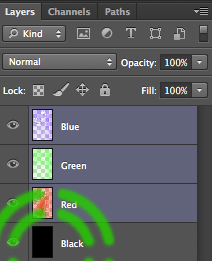
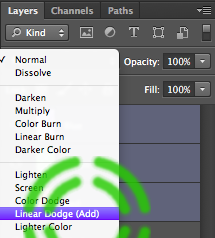
15-Image back to normal...Or is it?